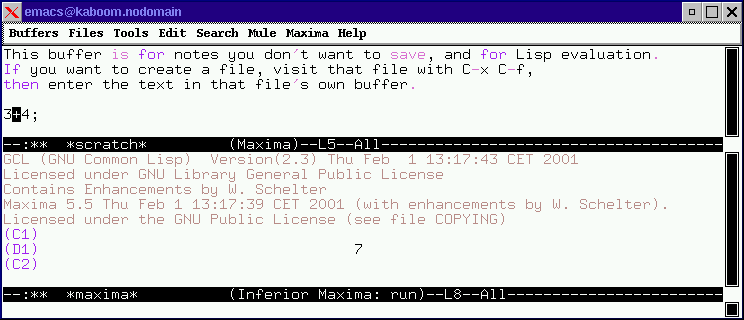
Figure 2: Using Emacs to evaluate a part of a text file
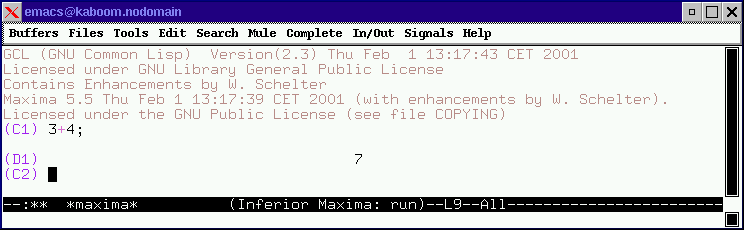
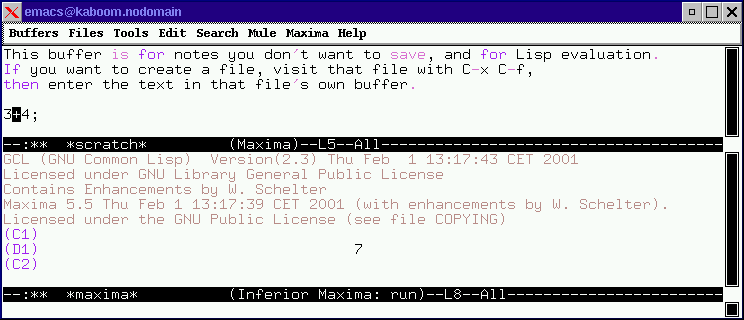
Figure 2: Using Emacs to evaluate a part of a text file
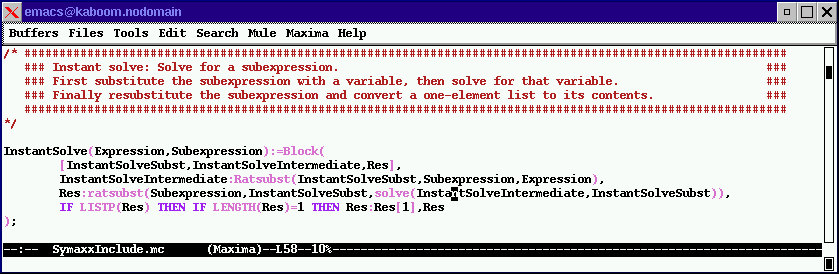
Figure 3: Syntax-highlighting for Maxima code
Unpack the file with
gzip -dc MaximaMode_For_Emacs_tar.gz | tar -xvf -
and move the contents into the mentioned folder.
Then you'll have to modify your .emacs file (in your home directory,
do cd ~; emacs .emacs)
Append the following lines:
(autoload 'maxima-mode "maxima" "Maxima editing mode" t)
(autoload 'maxima "maxima" "Running Maxima interactively" t)
You'll find them at the beginning of maxima.el, so just copy
and paste them (remove ; at start of line).
Then set the path, where your Maxima-installation keeps its
documentation:
(setq maxima-info-dir "/usr/local/lib/maxima-5.5/info")
(replace the path with the location of your Maxima-installation)
I use syntax highlighting by default, so there is another line
(global-font-lock-mode t)
in my .emacs file.
You'll have to restart Emacs at this point (or load the files by hand).
Now the window should look almost like the screenshot in figure 1.
Type 3+4; <Return> to test it, Maxima replies '7'.
<Ctrl> and <Cursor-up> at the same time recalls the last command
(<Ctrl-Cursor-down> does the opposite).
To turn on syntax highlighting (coloured text, as seen in the screenshots),
click on 'Help' - 'Options' - 'Global Font Lock'.
Enter 3+4;
and press C-M-l. This evaluates
the current line.
C-M-f will evaluate a complete expression (i.e. everything between two ; or $ characters).
Note: Delete the 'This buffer is for notes you don't
want to save...', or put a '$' or ';' in the line before 3+4;
C-M-r will evaluate the selection, C-M-b the complete buffer.
There is a 'Maxima' menu entry, where you will find commands to kill
and restart Maxima.
Note: This may help if you are getting strange error
messages in the output window.
| C-M-l | Evaluate current line |
| C-M-r | Evaluate current selection |
| C-M-b | Evaluate whole buffer |
| C-c ; | Insert short comment |
| C-c : | Insert long comment |
| C-c C-a | Move to the beginning of the current command ('form') |
| C-c C-e | Move to the end of the current form |